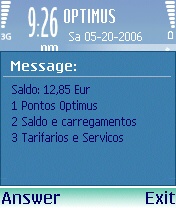Optimus SIM
When visiting Porto, Portugal in the spring of 2006, I purchased a SIM card (see What is a SIM card) for my mobile phone from the Portuguese mobile provider Optimus. This page gathers a few tips for English speakers who might some day find themselves in the same position. (Catherine used an UZO SIM on the same trip; you might wish to explore that alternative to the one described here, especially as it appears the UZO packages are available at post offices across the country).
Contents
Purchasing a SIM
You can purchase a SIM in many different locations: I purchased mine from the FNAC outlet in the Norteshopping mall between Porto and Matosinhos, but you'll see Optimus shops in many different locations, and cards are also available at newsstands. Ask for a Cartão Optimus and it seems like the most common thing you'll be offered is a 5 EUR package that includes 5 EUR worth of "talk time" and 5 EUR worth of SMS text messages.
Activating Service
To activate service, simply insert the SIM into your phone; when you power on the phone you'll be asked to enter a four-digit PIN code. You should have received this, likely in a sealed envelope, when you purchased your SIM. You'll also see an 8-digit PUK code on the same form; keep this in case you ever need to retrieve a lost PIN.
Your phone number should be printed on the back of the package, and you should be able to make and receive calls right away.
On my Nokia N70 the SIM also automatically set up a data account APN (called "Optimus Internet") for me, and I was immediately able to browse the web using the Opera browser built into my phone, and to pick up email from my IMAP server using the Nokia IMAP client.
Checking Balance
On my phone I received a message from Optimus after every call indicating the remaining balance on my account. You can also get the same information by dialing *111#. You'll receive back a message from Optimus that looks like this:
In this example, my outstanding balance was 12,85 Eur.
You can get the same information by making a voice call to 1220. The first time you dial the number you'll be able to set your language to English (listen carefully, as the English speaker speakers in an accented English that takes a second to get an ear for).
Topping Up Account
You can "top up" your account -- add EUR to your balance -- at the same places where you bought the SIM card in the first place, or at any of the 2500+ PayShop agencies in the country. You'll need to have your Optimus telephone number with you when you purchase, as the clerk has to enter this into their terminal (note that this is different from some other countries, where you simply anonymously purchase a code to enter into the phone after dialing a special number). Fortunately Optimus provides a handy plastic card for this purpose that you can carry around in your wallet, with your number pre-printed on it.
You can also pay, in theory, using "Multibanc"-brand automated banking machines, but this option appears to only be available to locals with a special bank card.
Registering for the Website
With some hacks, you can register for the Optimus website, although this appears to offer no real benefits that I've been able to determine. Click on the Registe-se link, enter your mobile number and the PUK code you received with your SIM card; this will take you to a page where you can enter your contact details.
The keys to getting this form to submit properly are as follows:
- enter 0000-000 as your postal code (form expects a Portugal postal code)
- enter a valid Portuguese community name as your "location"
- enter 12345678 as your passport number (form doesn't seem to accept non-Portugal passports)
- enter 123456789 as your NIF number
With the above (the last two of which were given to me by Optimus email tech support), you should be able to get your registration form to submit (although 50% of the time, even still, I received an error page indicating that my request couldn't be processed).
Once you've been able to get the form to submit, you should be able to log in to the Optimus website using your mobile number and the password you selected at registration. Note, however, that I seemed to have to reset my password every time I logged in (which required the PUK code); I'm not sure why this was.
As near as I can tell, registration does not provide access to balance information nor the ability to top up your account online.
Sending Outgoing Email by SMTP
If you set your SMTP server to smtp.mail.optimus.pt, you should be able to send email from your mobile phone's email client.